Select Offers
-
The Offer field on the right-hand side of the screen allows you to select the offer(s) to be included in your campaign.
⚠️ A minimum of one offer is required to continue the creation process.
👉 Simply enter the first few letters of your offer in the search bar. By default, your entire catalog will be in the search. Depending on your needs, you can use the drop-down menu to filter your catalog on a more detailed level: brand, product, category, etc.
-
If you want to create a generic campaign based on your entire catalog, simply uncheck the Offer button. These campaigns will then be scored without an offer, and the engine will be based on your customers' generic buying appetency.
-
💡 The platform allows you to freely combine your offers according to your needs, and to simultaneously select offers of different dimensions (a category and a product, for example).
Example: combining several offers
You want to create a campaign to promote your high-tech offers and need to combine smartphones, tablets, and laptops in the offer selector.
👉 Search and select the Smartphones & Tablets sub-category, then the Laptops sub-category.
Example: fine tuning your offer targeting
You want to create a campaign to promote the Adidas clothing collection.
The platform allows you to select more precise offers.
👉 Search for the Fashion category then click on the filter icon (not on the name) to restrict your search to this dimension.
👉 Then select the Adidas brand.
💡 Good to know
Colored dots appear next to the selected offers.
These dots help you visualize the offer weight, compared against other offers in the final audience results.
The more points an offer has, the more recently it has been purchased by the greatest number of people, so it will weigh more heavily on the score than an offer with fewer points.
-
In the drop-down list, only offers that have had more than 30 buyers in the last 365 days can be selected.
⚠️ For the Travel and Events catalogs, offers must also have been purchased at least once in the last 60 days.
Offers with between 1 and 30 buyers in the last 365 days are grayed out and cannot be selected.
Offers that have not been purchased will not appear in the list.

👉 Some recommendations
Select the offer most closely matching the content of your campaign. If your campaign includes 4 products, simply select the 4 products in your campaign.
If you have a large selection of products in your campaign, select the product(s) in the subject line of your email, as well as those shown at the top of the email body.
Avoid mixing offers that have widely varying weighting levels as much as possible.
If you have several offers with very different weights, ensure that the offer with the lowest points is not present in the subject line of your email and/or at the top of your email. Indeed, an offer with lower points will have less weight in the score.
If the offer with few points is in the subject line of your email, then remove the offers with more points from your selection, so that the offers selected for the target are the ones most highlighted in your campaign.