High resolution screenshots.
Taking high resolution screenshots
1. What resolution do I need?
Screenshots rely on the display resolution, the higher the display resolution, the better the screenshot quality.
To get a screenshot with high resolution, go to your control panel and check your display settings, and increase the display resolution to the highest possible.
If you have several screens, use the one with the highest resolution to take your screenshot.
Depending on how you are going to use your screenshot, the minimum resolution needed for good quality will vary.
For printed material, it is commonly recommended to have a 300 dpi pixel density.
Pixel Calculator can help you calculate the resolution needed for your usage.
2. How to take screenshots from the platform?
Choose a specific user and the info associated by going to this user details and selecting
Set as test user. By default, the user is a fake user we created with specific info depending on the language of the project (Elodie Riquer for FR, Mary Grant for EN…)To take a screenshot from the platform go to
Projects>actions>screenshotsand choose the presentation that suits your needs.Click on
download screenshot, a PNG will save automatically to your downloads.