Why use product recommendation?
Splio allows you to easily integrate personalized and dynamic product recommendations into your email designs to:
improve customer experience,
give visibility to your product catalog,
boost your performance: campaign KPIs, repurchase, average basket, loyalty…
save time and improve your productivity.
Important enhancement coming soon!
We’ll add the possibility to specify the scope of your product recommendation strategy, based on a product filter. This means you will be able to tackle different marketing objectives and target different product sub-catalogs.
This new enhancement is key to launching our product in general availability.
Data & prerequisites
💡Tip: if part of your catalog isn't ready to be displayed in your recommendations, you can add it to the blocklist to avoid it being displayed
1️⃣ Creating your recommendation
To create a new recommendation, go to Designer > Saved content > New product recommendation
To start creating your product recommendation, you must choose from 4 pre-defined strategies that correspond to common business objectives:
Increase customer value
Ideal for your cross-sell or post-purchase campaigns and based on the recent purchasing intentions of your customers.
Convert recent intent
This strategy is ideal and is based on cart abandonment data and customer browsing.
Re-engage customers
Ideal for re-engagement campaigns or less active customers.
Showcase your bestsellers
This strategy selects your current best sellers. Simple and effective to boost your sales!
👉🏼 Then select the number of products you want to present to your customers.

2️⃣ Modifying the content of your recommendation
Once your strategy has been chosen as well as the number of products to show in the design, you can modify the recommendation (texts, images, etc.) in the builder and finally save.
3️⃣ Inserting the recommendation into your design
Once created and saved, go to New email > Row > Product recommendation
You can now insert your product recommendation into your email design with a simple drag & drop.
4️⃣ Seeing recommendations for a contact
To check what recommendations are made to a given contact, 2 solutions are possible:
1️⃣ Using rendering simulation on a design containing a product recommendation row, with the contact whose recommendations you want to see.
2️⃣ Go to the contact page for which you want to see today's recommendations.
Using a custom product variable
To insert a variable that is not like a system field, you must type it as follows:
$product_reco[1].{variable_name}$
For example, you can redirect to the product on your site.
You can use the custom “url” field to do this redirection:
$product_reco[1].url$

Excluding certain products from your product recommendations
It is possible to exclude certain products from your product recommendations (this is optional).
To do this, go to Designer > Saved Content > Product Recommendation > Settings
Select the product to exclude as shown in the image.
.
🌐 Dive deeper into the impact of product recommendations on email marketing and discover how they can boost your conversion rates here!