Understanding system fields - Marketing Automation
DATA hosts all your email and SMS contacts. Apart from the system fields listed in the table below, DATA allows you to create custom fields for each table in the database.
The default limit is:
180 custom fields for the contacts table
32 custom fields for transactions (orders and abandoned carts)
64 custom fields for products
32 custom fields for stores
This table lists all system fields for the database tables in Marketing Automation:
Contacts | Orders* | Order lines | Products | Stores |
|---|---|---|---|---|
ID | External ID | External ID | External ID | External ID |
First name | Contact ID | Unit price | Date of creation | Date of creation |
Last name | Store ID | Quantity | Date of update | Date of update |
Email** | Date of creation | Discount amount (in value) | Name | Name |
Cellphone** | Date of purchase | Tax amount | Brand | Channel |
Date | Discount amount (in value) | Total amount | Category | Type |
Language | Tax amount | Currency | Picture | Manager |
Total price | SKU | |||
Currency | Description | |||
Salesperson | Price |
* The "orders" table is also used for abandoned carts.
** An email address or cellphone number is mandatory to import a contact.
Understanding system fields - Loyalty
This table lists all system fields for the database tables in Loyalty:
Loyalty members | Rewards |
|---|---|
Cardcode | External ID |
Contact ID | Name |
Birthday | Type |
Stock | |
Reward cost (Points) | |
Price |
Creating custom fields
Follow the procedure below to create custom fields in the DATA module.
Go to
DATA > FieldsClick on the
New custom fieldbuttonEnter the name, select the type: string, integer, double (always has 2 decimal places, like "0.00"), or date
Click the
New custom fieldin the lower right corner to confirm.
The custom field is ready to be used and will appear in the mapping process when importing new contacts.
Computing fields fulfillement rate
Splio can display the fulfillment rate for each field in your contacts database.
You can calculate the field fulfillment rate on demand. To do so, click the "Recalculate" button in the fields menu (DATA > Fields). This button always shows the date and time of the most recent calculation. Once the button is clicked, your database will be calculated right away or put in a calculation queue.
You can request a recount once every 3 hours.
Date fields
All dates stored in the database must follow a specific date format to be compliant with date operators available in TARGET filters.
The expected format for date is the International format "YYYY-MM-DD" :
YYYY is the year with 4 digits
MM is the month with 2 digits
DD is the day with 2 digits
If needed, the time can be added "YYYY-MM-DD HH: MM: SS" :
HH are hours with 2 digits
MM are minutes with 2 digits
SS are seconds with 2 digits
Phone fields
Regarding phone number formats, every phone number must be imported using the international format like this :
• +<country code><phone number>
• 00<country code><phone number>