Profiles & rights
In order to protect your database from unwanted download or data deletion, Splio provides several user permission profiles. Once you are granted access to your universe, you will be able to invite new users by clicking the arrow next to your name and then Users. Admins responsible for a universe are usually the first users invited by the Splio teams.
.
We have listed below the different rights associated with each profile👇
| Admin | Stats | User | Creative |
Data |
|
|
|
|
| ✅ |
| ✅ |
|
| ✅ |
| ✅ |
|
| ✅ |
| ✅ |
|
| ✅ |
| ✅ |
|
| ✅ |
|
|
|
| ✅ |
| ✅ |
|
Target |
|
|
|
|
| ✅ |
| ✅ |
|
Designer |
|
|
|
|
| ✅ |
| ✅ | ✅* |
Scenario/Campaigns |
|
|
|
|
| ✅ | ✅** | ✅ |
|
| ✅ |
| ✅ |
|
| ✅ |
|
|
|
Loyalty |
|
|
|
|
| ✅ |
| ✅ |
|
Reports |
|
|
|
|
| ✅ |
| ✅ |
|
Admin |
|
|
|
|
| ✅ |
|
|
|
| ✅ |
|
|
|
Export |
|
|
|
|
| ✅ |
|
|
|
| ✅ |
| ✅ |
|
| ✅ |
|
|
|
| ✅ |
|
|
|
Creative users can create/edit HTML emails, but can’t delete them. Each creative user can only access the messages they created.
* Stats users can only access the statistics of campaigns to which their access was granted by an admin or a user during the campaign creation.
Password & security
You will be asked to create the first password for your new users and when they have to log in for the first time, they will need to change it.
💡If you want a user to use the two-factor authentication for his/her account, this is possible after creating the contact by enabling the 2FA option from each user.
Disabling an account
For GDPR reasons, we may have to disable some accounts for inactivity periods. Accounts which are disabled will no longer be able to access the platform. Disabling accounts maybe be useful if you want to remove access to the platform to a user for some time without deleting his/her data.