Setting up an abandoned cart campaign
Some of your customers may fill in their shopping carts in online stores without completing the purchase. With the help of Splio, you can not only analyze abandoned carts, but you may also want to nudge your clients to decide to check the cart out and buy the items in it. For this reason, Splio allows you to set up a commercial message to remind your clients of the shopping cart they left at an online store. The message can even list the products in the cart.



#1 - Creating the abandoned cart and contact filters
The abandoned cart filter
First, you will need to create an abandoned cart filter (see the first image), for this, use the condition date of creation (see the second image). Event fixed date allows you to select any specific day as the point of reference, whereas Event rolling date you can set a date relative to the time of calculation. Using this type of filter will allow the campaign to target contacts who are not subscribed to a list (but it will not target the ones in blacklists).
Your filter is based on the abandoned cart scope, returning all abandoned carts that have been generated less than 90 minutes ago. Abandoned carts can be synced in real-time through API, or per batch via Datahub. In our example, we have assumed API.
The contact filter
Once your first filter has been created, you will need to create a contact filter to exclude contacts in your campaign who have purchased since they abandoned the cart (see the third image).
This filter, based on the contact scope, is targeting the contacts who purchased less than 85 minutes ago. The timing in minutes is available only if you are importing your data with API.

#2 - Adding variables to your design
Splio gives you a tool, in the form of transactional loops, to present data directly connected not to a contact, but to an order or an abandoned cart. Below, you will find some examples of abandoned cart loops to be able to show products left in your customer's cart, before the checkout process.
Abandoned cart loops
You can refer to abandoned carts using the BASKET keyword. This creates a loop which is then processed once for each product that has been placed in the current abandoned cart.
<table>
<tr>
{SPLIO FOREACH PRODUCT IN BASKET SEPARATOR="</tr><tr>" EVERY="3"}
<td>
<h3>Product ID: $product.sku$</h3>
<p>
Name: $product.name$ ($product.brand$) <br/>
Price: $product.price$
</p>
{SPLIO IF $product.img_url$ !=""}
<img src="$product.img_url$" />
{SPLIO ELSE}
[no image display]
{SPLIO ENDIF}
</td>
{SPLIO ENDFOREACH}
</tr>
<tr>
<td>$basket.total_price$</td>
</tr>
</table>
Explanation
Splio processes the loop once for every product (item) in the current basket (abandoned cart).
Each product becomes a table cell, and every 3 cells are gathered into a table row.
The name, brand, and price are written into the cell, and a product image is added too.
Once all products have been displayed, the total value of products in the cart is written below in a separate row.

#3 - Creating the campaign
Once your filters are created and your design updated with its relevant variables, you will be able to move forward with the campaign creation.
You will be able to find your filters in Scenario > Automatic Campaign > add sequence: you can select your filters in the sales filters in the population menu. You will need to include your abandoned cart filter with the + symbol.
Automatic campaigns types
It is important to distinguish the different types of automatic campaigns you have available in the Splio platform. One of them is the trigger campaign, all trigger campaigns are only ever launched once per every object (usually used for contact, order, or abandoned cart) in the filter or list on which they are based. They are divided into two sub-types of trigger campaigns, real-time and standard, depending on how they are launched.
Real-time triggers
These campaigns are launched immediately after the object (contact, order, or abandoned cart) is updated via the API. This can happen only once, and further updates to the same object will not launch the campaign.
The three classic use cases here are the Welcome, Purchase confirmation, and Abandoned cart campaigns.
Triggers
The other type of trigger campaign or what we called earlier the standard, “non-real-time” trigger campaign is also launched once per object. However, in other aspects, they are processed like automatic campaigns. When an object lands in the target filter, it gets queued and the message will be sent the next time the campaign is processed. The timing and frequency of the campaign are defined in the scenario. This type of campaign can be sent from a minimum of once per month to a maximum of once per day.

#4 - Adding a follow-up message (optional)
It is not possible to directly add a sequence into the scenario of a Trigger campaign, however, it is possible to create a follow-up campaign linked to another one by using the campaign category.
Remember that you can not add a category to an existing campaign, you need to do it during its creation. Once created, a campaign category cannot be deleted.
The campaign category field is filled in during the first step of the campaign creation in Scenario > New Campaign > Campaign category.

Our tips to time your campaign well
Data import frequency
Through SFTP/Data Hub: you will hit your customers the day after. We would recommend scheduling your campaign to start early in the morning (as soon as your customer checks their phone or just after breakfast. 8.00 – 9.30 AM): keep in mind that the start date of your campaigns shall be always after the data has been synced in Splio
Through API: you can hit your customers in real time, a few minutes or hours after the event has happened, depending on your strategy.
Different strategies
The different one:
Remind your customers to complete their purchase through personalized email by showing each shopper different ways to style the product in their cart.
Reconnecting with customers who have abandoned a cart (or canceled an order) with products visually similar to the ones they did not purchase (or they had canceled). Bring them back to your site, understand the intent, and get them closer to what they were looking for.
The organized one:
Nailing down the right email frequency for your target audience helps you understand when to engage and when to leave your customer alone.
Offering an expiring discount: saving money is much appreciated by any customer on the fence about buying. If they added your product to their cart, you know they are interested.
The standard one:
Segmentation is the focal point of personalizing the post-purchase experience.