Overview
This article addresses Scenario users. If you are using Campaigns for your post-purchase campaigns, please refer to our dedicated article.
In general, any campaign intended to make the recipient purchase anything is commercial (this includes asking to join loyalty programs). It is important because you can normally send commercial messages only to your opt-in contacts. Sending commercial messages to people who have not opted in to receiving them is equal to sending unsolicited messages, or spam, which you want to avoid.
Transactional messages, on the other hand, are strictly informational. You can use them to confirm a password change or send an order. This means that, unlike commercial messages, you are not limited to sending them to your opt-in contacts.


#1 - Creating the order filter
To build your transactional campaigns, first, you need to create a sales filter: order (see the first image). Please note that you shall create an orders filter and not a contact one. Using this type of filter will allow the campaign to target contacts who are not subscribed to a list (but it will not target the ones in blacklists).
Indeed, this is because trigger campaigns are only sent once per object (contact, ticket) so the use of contact will mean that each contact can be targeted once per event (ex: a purchase). To avoid this situation of the trigger campaign, we use the order filter instead as the population of your scenario. By doing so, the contact will be able to receive several transactional campaigns, because a sales filter is always linked to a contact and each contact can have several unique order IDs generated.

#2 - Adding variables to your design
Splio gives you a tool, in the form of transactional loops, to present data directly connected not to a contact, but to an order as explained earlier. Below, you will find some examples of order loops.
{SPLIO FOREACH PRODUCT IN ORDER}
<h3>Product ID: $product.sku$</h3>
<p>
Name: $product.name$ ($product.brand$) <br/>
Price: $product.price$
</p>
<img src="$product.img_url$" />
{SPLIO ENDFOREACH}
Explanation:
Splio goes over the loop once for every product in the current order (that is, line in order).
Each time it goes through the loop, data from the product fields (name, brand, price, image) is added to the current message.
Exclude products from an order loop
You need to make sure that when you display all products found on an order, you never show certain products (e.g., made by a competitor or belonging to a certain group).
{SPLIO FOREACH PRODUCT IN ORDER LIMIT="4"}
{SPLIO IF $product.extid$ != "987153" AND $product.extid$ != "777787" AND $product.extid$ != "777781" AND $product.extid$ != "227526" AND
$product.ProductType$ != "box"}
<h3>Product ID: $product.sku$</h3>
<p>
Name: $product.name$ ($product.brand$) <br/>
Price: $product.price$
</p>
<img src="$product.img_url$" />
{SPLIO ENDIF}
{SPLIO ENDFOREACH}
Explanation:
The instructions to display a product image and its name are enclosed not only in a loop but also between {SPLIO IF} and {SPLIO ENDIF}. Whenever the external ID of the product (“”) equals 987153, 777787, 777781, or 227526, or if the product type (“”) is box, Splio will not display them (because all the negative conditions must be met to display the product).


#3 - Creating the campaign
Once your filter is created and your design updated with its relevant variables, you will be able to move forward with the campaign creation. The type we will use for a post-purchase campaign will be the automatic campaign (see the first image).
Automatic campaigns types
It is important to distinguish the different types of automatic campaigns you have available in the Splio platform. The trigger and real-time trigger are the types that can be used for this type of campaign (see the second image).
Real-time trigger campaigns
As their name indicates, these campaigns are launched immediately after the object (contact, order, or abandoned cart) is updated via the API. This can happen only once, and further updates to the same object will not launch the campaign.
Standard trigger campaigns
Trigger campaigns are also launched once per object. However, in other aspects, they are processed like automatic campaigns (periodic). When an object lands in the target filter, it gets queued and the message will be sent the next time the campaign is processed. The timing and frequency of the campaign are defined in the scenario. This type of campaign can be sent from a minimum of once per month to a maximum of once per day.

Our tips to time your campaign well
Data import frequency
Through SFTP/Datahub: you will hit your customers the day after. We would recommend scheduling your campaign to start early in the morning (as soon as your customer checks their phone or just after breakfast. 8.00 – 9.30 AM): keep in mind that the start date of your campaigns shall be always after the data has been synced in Splio
Through API: you can hit your customers in real-time, right when the event has happened (a few seconds/minutes after they fulfilled a condition or an event).
Different strategies
The different one
Who doesn’t want to be asked their opinion? Send these customers a survey asking about their experience with your brand.
Cross-selling emails to encourage repeat purchases.
Product how-to guides to ensure your customer gets the most out of their purchase. For example, sending a product care guide for a new sofa or beauty tutorials for a recent make-up purchase.
A major holiday may be around the corner. Send all new customers post-purchase welcome campaigns wishing them a wonderful holiday season.
The organized one
Product updates: let customers know about updates to products that they’ve purchased in the past. Build campaigns around products that have had high purchase rates and enough innovation that it’s relevant to the customer.
Send communications based on customer behavior; let’s say you want to invite only your most loyal customers to a VIP rewards program. You may segment your list to deliver this post-purchase email to customers who’ve purchased more than 5000€ in the last month and rated your support team with 4 stars or above.
Targeting returning customers: online shoppers who receive emails based on previous shopping habits were at least somewhat likely to make a purchase as a result of targeted email.