Overview
This guide shows you how to quickly create a points expiration reminder campaign.
Non-qualifying points expire, which is necessary, but you want the program members to spend them before then. This means that you need a campaign that encourages program members to spend their points.
Let us imagine you have a live loyalty program called "Mega Sales". According to the program settings, all NQ points are set to expire after 6 months. This means they have to exchange these points for rewards before then.
We will explain in three steps how this can be done.



#1 - Creating the contact filter
Firstly, you will need to create your new filter using the new button, select the contacts scope, and name your filter, for example, Mega Sales 30 days to NQ expiration.
Go to the conditions tab and open the Loyalty group in the conditions list. Add the member of a loyalty program and NQ points expiration date as in the first image.
The NQ points expiration date condition was set to match all contacts with points expiring in less than 31 days.
The member of a loyalty program condition limits the filter to members of the "Mega Sales" program.
Tip on your filter date range
The filter in the first picture matches contacts over a long period. Therefore, some of your contacts will have a month to spend their points, some will have a day or two. This was done for the sake of simplicity. One way to fix it might be to create a filter matching contacts by NQ points' expiration date, where the expiration dates differ by 7 days. See the second image.
You could then program the campaign to be sent once a week and have another campaign targeting owners of points expiring between 17 and 24 days.


#2 - Adding variables to your design
We strongly suggest that you use the Message Builder to create your design.
$loyalty.expiring_nqpoints$displays the points that are going to expire.$loyalty.expiration_date_nqpoints$inserts the date when the points are going to expire.

#3 - Creating the campaign
Create a new campaign in
Automations>Auto LegacyGo to the
campaign scenariotab and clickselect starting channel and population.This campaign has to be an automatic, recurrent campaign, so select the
createbutton underautomatic campaigns.Find and add the filter you created for this campaign from the filter populations.
In the scenario layout, click
add scheduleand set a fixed recurring date for sending. Make sure theperiodic dateoption is chosen.
Always remember to set up the sending time according to the needs of your program. If NQ points expire a week after creation, the best time for emailing may be somewhere between 24 and 48 hour before expiration.Click
validatethen add the email design you created earlier for the campaign. Save your draft scenario.

Our tips to time your campaign well
The data import frequency to consider:
Through SFTP/Data Hub: you will hit your customers the day after. We would recommend scheduling your campaign to start early in the morning (as soon as your customer checks their phone or just after breakfast. 8.00 – 9.30 AM): keep in mind that the start date of your campaigns shall be always after the data has been synced in Splio.
Through API: for now, this campaign can’t work in real time.
Different strategies:
The different one:
Encouraging customers to re-engage with bonus points campaigns.
Celebrating your customers with birthday rewards emails.
Creating “moments of delight”, such as the brand’s anniversary.
The organized one:
Creating an event specifically designed to thank customers is guaranteed to make them feel extra special.
Boosting exclusivity by sending a tier status achievement email.
The standard one:
Reminding customers of the number of points they have with points balance emails.
Point expiry: when your customers feel like they’re about to lose something of value, they’ll be more likely to do whatever it takes to retain it, prompting them to spend their points as soon as possible.