Overview
With Splio, you can use campaigns to credit points and grant rewards in your Loyalty program. It is particularly useful when you do not have access to the right conditions in the Loyalty rules. Here you can enjoy the full power of Target: create filters based on contact custom fields (see below), filters including other filters, complex behavioral conditions, and more.
This feature allows you to use any conditions found in Target because it is the filter of the campaign that defines the population who gets the points or rewards.
In this guide, we are explaining:
Crediting points with a campaign
This section presents, with the example of a birthday campaign, how to configure a campaign that grants points to Loyalty members.
In this campaign, we have a filter to target Loyalty members who are going to celebrate their birthday in 3 days. We have created an automatic campaign and selected this filter. Then we scheduled the campaign to run every day at 2:30 pm.
Select Loyalty as the action type and configure it. You need to select the Loyalty program and make sure it is the right one (here our program is called the Loyalty Program).
Granting rewards with a campaign
This section shows how to configure a simple campaign that grants rewards to Loyalty members.
Select the Loyalty action and configure it. You need to choose the Grant reward tab on the left.
All rewards are attributed to members of a single loyalty program. You need to select the program and the reward from available lists. You also need to state the reason for attribution before clicking Validate.
Adding more sequences
The campaign doesn't end here: use the Add sequence button below the Loyalty action to schedule the next sequence. You can use it to send an email or SMS message to inform your members that they have received their birthday gift.
One thing to remember is that the new sequence must be scheduled with a delay of at least one day. Splio will not allow you to save a sequence without this. You are also required to set up the reaction. In this case All previous recipients is the only choice available.
You can add an Email action now to send a message to your program members.
Additional sequences settings
In follow-ups, you have a choice between a fixed date (e.g., July 4) and a relative date (e.g., 3 days after the previous action). You will also be able to apply a filter to the sequence, calculated before sending messages.
More importantly, when creating a sequence that follows a sending action (Email or SMS) in a campaign, you can choose reactions such as Successful delivery, Email opened or Email clicked. You can even create two or more follow-up sequences, each with a different reaction.