Geofenced messages (temporarily unavailable on Google Wallet)
Passes let your users take some action in the real world, so accessing them needs to be easy and fast. Apple Wallet and Google Wallet make them immediately accessible from the lock screen by displaying a message when a location is nearby. Splio Mobile Wallets let you use those messages to drive in-store traffic. You can even personalize the message through the geofenced message field (Apple Wallet Only).


Apple Wallet
Passes let your users take some action in the real world, so accessing them needs to be easy and fast. Geofenced messages help users find Passes when they need them by putting relevant Passes right on the lock screen (without any sound or vibration).
The way the geofenced message works is binary:
if the user is in the defined radius, the message is displayed
and if they are not, then the message does not appear.
So a moving user can even not see the message as it will appear when he enters the area and automatically disappear when he exits it.
By default, the message is displayed if the person is in a 100-meter radius around the location (1000 meters for boarding Passes and event tickets). The radius can be reduced in Settings > Projects > Pass > Apple Wallet.
This option is activated by default on Apple Wallet, but the user can disable it at the Pass level or at the device level. Learn more about privacy and notification settings.
(technical) Learn more about geofenced messages for Apple Wallet in the Apple developer documentation.

Google Wallet
When a pass is properly saved to the Google Wallet application, a user-facing message can be triggered when the user is algorithmically determined by Google Wallet to be physically within 150 meters of GPS coordinates of locations defined in the Splio Mobile Wallets admin.
The algorithm is proprietary to Google and may change over time. It considers GPS capability, but also Wi-Fi, Bluetooth, movement, dwell time, and other factors.
The geofenced message can not be personalized. It always shows what Google Wallet considers the most useful information regarding the Pass. For example, the message for a loyalty card shows the name and logo of the pass, and a scannable code.
The message is displayed as a notification (meaning it can have alerts and wake the lock screen).
There are some practical permissions and settings requirements regarding the location for the geofenced messages to work:
The device’s location setting must be turned on (see Manage your Android device’s location settings).
Users must have allowed the Google Wallet app to access their phone’s location. The opportunity is provided when visiting one of the app’s main tabs for the first time (see Choose which apps use your Android device’s location).
The “Updates about your items” notification setting must be switched on in the Google Wallet app (see Frequency, throttling, and user opt-out of geofenced messages).
Proper battery settings should be configured on the user’s device for optimal reach.
Some known limitations worth knowing (not documented by Google):
Geofenced messages may not show in areas defined as places saved in Google Maps (e.g.: work, home…).
At maximum, a user receives up to four geofenced messages per day.