Exporting campaigns
-
When your campaigns are planned and configured, you can export them to your activation tools: all the information required for activation will then be exported in a file.
👉 From the Campaign Plan menu, select the campaigns you wish to export by clicking on the checkboxes displayed when hovering over each card.
Tip: to select all the campaigns for a given day of the week, you can click on the checkbox to the right of the date.
-
👉 Once the campaigns you wish to export have been selected, click on the Export Campaigns button.
A confirmation message will appear with a summary of the campaigns you are about to export.
-
👉 Confirm by clicking the Export button.
Your campaigns are now being exported. This will send the user file directly to your ESP or SFTP server.
Note
The delay may vary, depending on the amount of data and the volume of the targeted audience.
You can also receive an email notification once the file is available. This alert is optional. You can ask your contact at Splio to activate it and this email can be sent to one or more people.
-
The platform allows you to export campaigns without applying any Fatigue Management rules. To know more, you can read this guide.
Importing the files into your campaign management tool
⚠️ Once the export process is over, your campaign card will be displayed with a full background, and you will no longer be able to change the volume of your campaign.
Depending on the setup, the file can be imported automatically into your ESP or manually from your SFTP server.
Re-exporting a campaign
You can re-export previously exported campaigns, especially if your exported campaign does not show up in your ESP.
👉 The steps are exactly the same: select the relevant campaign(s), then click on the Export Campaigns button.