Create your form on Marketing Automation
-
Birthday, favorite store, preferences, form of address, etc. This data is useful for personalizing your communications.
-
Thanks to our new module, you can now create and customize your forms to collect data in order to personalize your communications.
You now have the possibility to:
Update an existing contact
Create a new contact
Offer an unsubscribe form
-

Points of attention
To enrich your data in Marketing Automation with the new form, it is important to understand your current architecture, especially how your contacts are updated in your different systems.
-
Why is it important?
The forms will collect data from your contacts and update the Marketing Automation database.
-
For new customers
If you do not yet have Marketing Automation and would like to set up data synchronization, please contact our team.
Example of questions to set up the correct synchronization:
Will you use the data collected only on Marketing Automation? Do you need to export them to other systems, such as your physical store or e-commerce?
What is the single source of truth (SSOT) for the data you want to collect?
-
Some examples
In the case of Shopify, the connector regularly updates the data from Shopify to Splio.
If the targeted data is not configured on Shopify or other sources, you can use the Splio form directly. The contact field will be updated on Splio and can be exported to another system using our export options. However, the connector will not update Shopify from the Splio source.
If the field can be collected from multiple sources, you need to define the single source of truth:
Recommended architecture: use a Shopify app or external form tool to update data directly on Shopify. The data will be updated in Splio using the connector.
Alternative: a second field can be defined in Splio to feed this data. This means you will need to check both fields for future campaigns.
-
The Innovorder connector's case.
The Innovorder form allows you to create and keep contacts updated. Thanks to this tool, contacts are automatically updated from your system to the Marketing Automation database.

Create a contact update form
Welcome to our new Marketing Automation License Form for a first use case: updating an existing contact.
Some examples of usage:
Increase data collection in your Welcome Program and get feedback from customers. Then, use this data for other communications.
Create a birthday campaign for special communication with your customers.
If some information required by the form already exists in the database for one or more customers, these fields will be automatically filled in with existing contact data to avoid overwriting and replacing existing information.
This tutorial will guide you step by step through the creation of your first contact update form.
Step 1
Check if the fields for which you want to collect data are already present among the Splio contact fields (
Data > Fields).Add them if necessary, or check the field completion percentage.
-
Step 2
Go to the
Designer > Formsmenu and create a new form after clicking on theContact Updatesection.-
Step 3
Edit the form block by adding the contact field you need to collect data.
Customize the form design according to your brand image: adjust colors, fonts, logos, links, etc.
-
Step 4
Customize the confirmation page which will be the redirect page when a form is submitted.
-
Step 5
Review the form design and publish it when ready.
-
Step 6
Create a new campaign to share the form.
A new form_link variable will be available on the email designer
Designer > Email design
Monitor field completion using
CampaignsandTargetmetrics, or completion rate in theFieldmenu.Send a reminder if the completion goal is not reached.
-
Step 7
Use the collected field in your next campaigns to better personalize the customer experience.
-
Step 8 (optional)
If necessary and not already integrated into your existing data sync, you can export contact fields from our API or via the CSV scheduled export functionality.
-
FAQ about updating a contact
-
Why can't I use my contact creation form for a contact update?
We secure the update of an existing contact to prevent anyone from being able to update this contact with knowledge of their unique identifier.
To do this, when sending the form to a client, the form link will contain a unique code allowing the identity of the person to be verified (a JWT token). Without this code, the form cannot be submitted.
In the case of integrating the form on a website, this token must be generated by the integrator.-
How do I update my contact on my third-party system?
Contact data can be exported via API or flat file. In the event that the third party system should be the source of truth, we however advise using an alternative to our forms to update this data directly in the third party system and not on Splio Marketing Automation first.

Create a contact creation registration form
To grow your contact database, you need an attractive form communicated in strategic places . Contacts who subscribe through your opt-in forms have read your current content strategy, liked what they read, and want to learn more. These contacts have actively decided to join your contact list , demonstrating their engagement and interest in what you have to tell them.
This form can be easily shared or embedded as needed.
-
This tutorial will guide you step by step to create your first form for creating a new contact.
Step 1
Go to
Designer > FormsClick on
New unsubscription form-
2nd step
Choose from the options when creating:
If you have several lists, let your new client choose between the different registration lists or select this one(s) without your client's choice.
We strongly recommend using
reCaptchaprotection to prevent spambots from adding false data to your lists and harming your deliverability.Choose the language, it loads a default form that you can edit.
-
Step 3
Customize the design of your form and the confirmation page using our interface.
Share the link on your different channels or integrate it on your site.

Create an unsubscribe form
To effectively manage your consents, you can create a personalized unsubscribe form in each language with which you communicate with your customers. This form can be easily shared or embedded as needed.
-
This tutorial will guide you step by step to create your first contact unsubscribe form.
Step 1
Go to
Designer > FormsClick on
New unsubscirption form-
2nd step
Choose from the options when creating:
If you have multiple lists, you will be able to choose between letting the user choose between different lists or selecting the default lists to unsubscribe.
Choose the language, it will load a form template that you can edit.
-
Step 3
Customize your form design and confirmation page
Use the link on your email builder with the unsubscribe variable or embed the form on your contact point of contact.