Setting up push notifications
We distinguish two types of campaigns: updates and (push) notifications, both types of campaigns can be found in two separate menus of the platform. This article outlines the setup of a push notification campaign.
If your notification is not for all users, the first thing you will need to do before creating a new notification campaign is to create an audience.
Once your audience is ready, you will be able to enter all the fields required for the notification setup.
When writing the text of the notification, please remember these guidelines:
the most important information should be at the beginning of the message
using emojis and personalization (most likely the first name of the user) has a positive impact on the click rate of your notification
there is no character limit in a notification. But you should write a short message since the content displayed on the lock screen will depend on the OS, smartphone settings, and screen size.
Once your notification is ready, simply click confirm and your notification will be visible in the overview in a scheduled status.


Testing the notification
To be sure of the look and feel of the notification, it is better to test it. We recommend you test it on your own device. Remember to set yourself as a Test user if you wish to test the rendering before the notification is sent out. Once this is done, you will see your test user it will sent to and be able to use this feature as shown in the images
first image: Select a test user
second image: Send your test notification

Using advanced options
For specific needs, you can set 3 advanced options:
Sender
By default, the notification sender name is the name of your organization and, most of the time the name of your brand. If you need to change it, you can do so in Settings > Project > General. You need to be an admin to do so.
Validity period
Use this feature if you want to send a notification campaign only during a specific period. As a reminder, the default validity period is 24 hours. This feature allows you to reduce the period during which our server will try to contact each device targeted in your campaign. For instance, this comes in handy if your notification aims to promote a limited offer in time and avoid any notification sent after its validity.
URL
Use a URL that will open when taping on Android and make it available at the back of the Pass on iPhone (Apple Wallet limitations). You can personalize the URL with users' data or tracking parameters.

Analyzing notifications results
As explained in the article Mobile Wallets in your CRM strategy, a notification has the main advantage of being read quickly and also enables the user to take immediate action. As soon as your campaign starts, you will be able to track performances with the relevant metrics Mobile Wallets apps can provide us with:
Delivery rate
Calculated as the volume of notifications delivered / volume of notifications sent per unique user. Based on benchmarks, the global average delivery rate is 84 %.
Click rate (Android only)
Calculated as the volume of notification clicked / volume of notification delivered on Android devices. Based on benchmarks, the global average click rate is 6 %.