Creating a campaign report
Campaign reports allow you to display and export your campaign statistics, grouping them using a large set of criteria. You can select campaigns by:
Channel: email, SMS, X Channel, Loyalty
Campaign name, subject, operation code, or ID with the
search barSending dates, by using the
FromandTocalendarsYou can exclude campaigns using keywords from their names
Operation code, an optional tag added during the campaign creation

Choosing between Campaigns and Actions
When creating a custom report, you will have the option to select between Actions or Campaigns:
Campaigns will give you aggregated statistics of all Actions included in your campaign if there are several send-outs.
Actions will give you detailed statistics of one specific send-out
In the image, "Test ramp-up" is the campaign, and the two "Test" lines below are actions.
You will be able to extract the following data in both cases:
Date, ID Splio, Recipients, Pending, Done, Openings, Clicks, Sales, Soft bounces, Hard bounces, Spam complaints, Categories, Operation code, Name of the campaign.
However, only the Actions report contains the Mail subject and Message name.
Using the report statistics
Once you have selected the campaigns included in your report combining criteria, you can do several actions with it:
you can
Countthem to know how many campaigns are included.you can
Show resultsto display the statistics directly on the platformyou can
Download reportto obtain a CSV file with the statsyou can
Save reportif you want to access the statistics later in the platform. You can go to your saved reports viaReport>Campaign reports