Creating update campaigns
An update campaign is any change in the Pass with a start and end date for a specific audience.
It is used to customize the content of the Pass for specific news (Black Friday, Mother's Day, etc.), or any time-related benefits (welcome offers, loyalty rewards...)
Creating a new update
Step 1: Choose the project (if relevant)
If your Splio Mobile Wallets organization has several projects or Passes, you need to choose the one you want to update. If you wish to update several of them, you will need to create a campaign update for each of them.
Step 2: Create the content of the update
Only the name (internal to easily find it), the start and end date of an update are mandatory. But make sure to fill in the relevant content for the update, to make it stand out!
The strip image should contain the main information, as it is what the client will see first on the Pass when opening it. Make sure that the most important marketing info stands out (benefit, end date). Of course, it should be compliant with the brand's visual guidelines. Before sending, please check that the text is easy to read, and not too small.
The title is the name of the news or benefit, keep it short
The description, can include more details, but keep it short and you should add a link to any relevant web page about this news or benefit.
Additional information is the most optional part. It can be used, if needed, for a legal disclaimer or offer conditions.
Step 3: Geofenced message (for Apple Wallet)
If geofenced messages are enabled for your Apple Wallet Passes, you can personalize the message that will be displayed when the user is close to a relevant Location. This text should be short, and should never exceed two lines, the third is needed to display the postal address of the location that triggered the message.
Learn more about Geofenced Messages.
Step 4: Plan the update and select the audience
The update will be live for the users of the pass from the start date. It will stay this way until the end date. If you don't specify an end date, the update is permanent, until you create a new one.
By default, the update will be applied to all Passes in your organization, but you can choose to apply it only to a specific population, that you created in Audiences.

Prioritizing campaigns and advanced settings
Advanced settings for updates
Any content of the Pass can be changed with an update. If you want to add variables to your updates campaign, please get in touch with your contact at Splio to define them.
Campaign prioritization
If you happen to have two (or more) campaigns running at the same time with different start dates and end dates, here is how this will work for the end user:
Looking at the example of update campaigns, prioritizing happens based on the start date of the campaign:
If two campaigns are running at the same time but one has started before, then the user will see the campaign with the oldest start date first, then the second one.
If the end dates are different, the user will carry on seeing the content of the longest-lasting update.
We have outlined on the image a possible scenario based on two campaigns overlapping (in the image, in brown campaign 1 and in yellow campaign 2)