Numbers and text conditions
Numbers
For numerical values, you can set ranges, eg, between 1 and 3 or between 500 and 1500.
This works for:
the number of received emails, SMS,
numbers of clicks, and even days or months.
purchases...
-
Text
You can select one or more elements from the list and remove them as needed. When matching identifiers, you are also offered a unique set of operators:
“At least one” will include all items for which the value is not empty (contains one or more identifiers).
“Matches” and “matches at least” work with lists of elements such as lists.
“Matches” will include only those elements (contacts, products, etc.) for which the parameter matches your selected values.
Whereas “matches at least” will include all of these plus those that also match other values.



Using dates in your filters
Using the correct date format
Keep in mind two aspects when you wish to segment using a date:
If you are comparing dates (for instance, emails opened within X and Y), use the YYYY-MM-DD date format.
If you are using dates from your database (eg, birthday segment), input the exact same date format as your database. For instance, if your birthday fields were input as DD-MM-YY, you need to use the same format (ex: 15-12-83, not 83-12-15).
-
Using future dates
For some parameters, you can refer to specific dates in the future.
💡 These conditions are limited to a few selected conditions (most regarding loyalty program values).
-
Using date variables
When using conditions on dates, you can use variables to dynamically select the current day’s date, as used in the birthday filter example below.
$day$ => current day
$month$ => current month
$year$ => current year
💡 Remember that, for custom database fields, you need to use the exact format you entered. If your database dates use the format DD-MM-YYYY and want to use the variables, enter --. If you use the format YYYY/MM/DD, use //.
-
Using date ranges
For all types of events, Splio allows you to select a time range.
If you need to find all contacts who clicked on a link when the promotional offer was in force, you can use two fixed dates (image 2).
Alternatively, if for instance, you need to send a survey to everybody between 30 and 60 days ago since they signed up for your newsletter, you can use dates as shown in image 3.



Understanding the inclusion operators
AND and OR
The AND and OR operators are used to define relations between conditions in a group and between groups.
In this first image, if the circle on the left is all contacts who have purchased skis, and the circle on the right is those who purchased boots AND will return those who have purchased both OR will yield those who have purchased at least one of the two.
-
Combining conditions within a group
The operator that binds each group (image 2) is displayed at the top of the screen (all the rule (AND):
Using AND means that all conditions within the group must be fulfilled.
Using OR means that at least one condition within the group must be fulfilled.
You can change this operator for inclusion groups only. Exclusion groups are always governed by the AND operator.
-
Using AND and OR between groups
The same relationship can be applied to a group. In the third image, conditions belonging to both groups have to be matched to include a contact.
You can click on the “AND” button indicated by the arrow to switch it to “OR”.

Understanding the exclusion operators
The exclude logical operator excludes elements belonging to the second group from the first group. If we want only the contacts who purchased skis but did not purchase boots, we can follow the example in image 1.
All contacts matched by the exclusion group (red) will be subtracted from the contacts matched by the inclusion group (green).
-



Not in
Operators for “Not In” conditions
With a “not in” condition, you can add all contacts who do not match the condition. In image 1, if the red area “B” contains all contacts that are “in” group “B”, then the blue area “A” contains all contacts who are not in group “B”.
-
Excluding contacts with “not in”
In image 2, there are two filters: “Car” contains car owners, and “Home” contains homeowners.
To exclude contacts who are either car owners or homeowners, use the “not in” conditions with the “OR” operator.
Whereas if you need to exclude only those contacts who are both car owners and homeowners, use the “AND” operator (image 3)